Digital Counting Activities Using Google Slides™ and Seesaw
During this time of school closures, I’ve been working hard to create resources that are helpful to teachers and parents. I’ve been creating printable resources, but I know that not everyone has access to a printer. I am just starting to create digital resources, using Google Slides™, right now and I’m thrilled to share my first activity with you. This resource has digital counting activities, which is perfect for the preschool and kindergarten age.
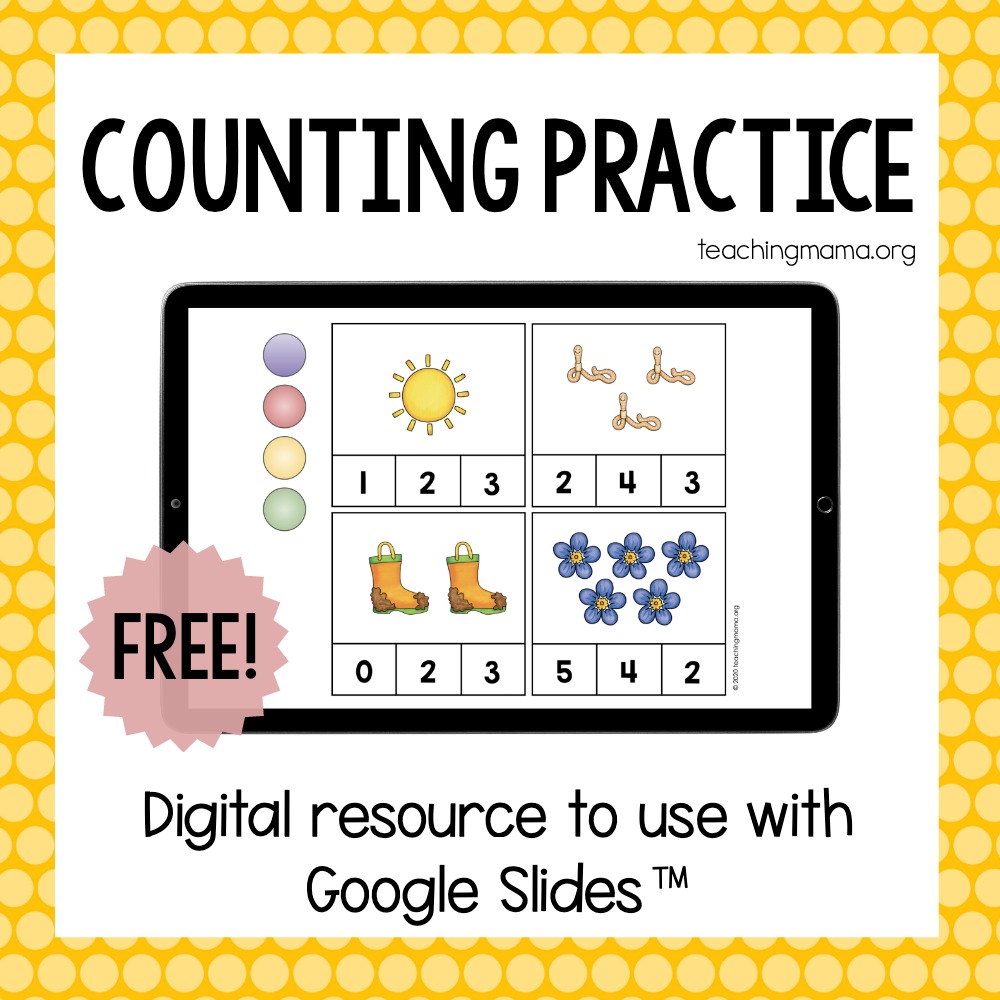
The file has 21 slides working on counting, identifying numbers, one-to-one correspondence, ten frames, and showing numbers. Students will be able to move the circles or other moveable clip art to complete the tasks.
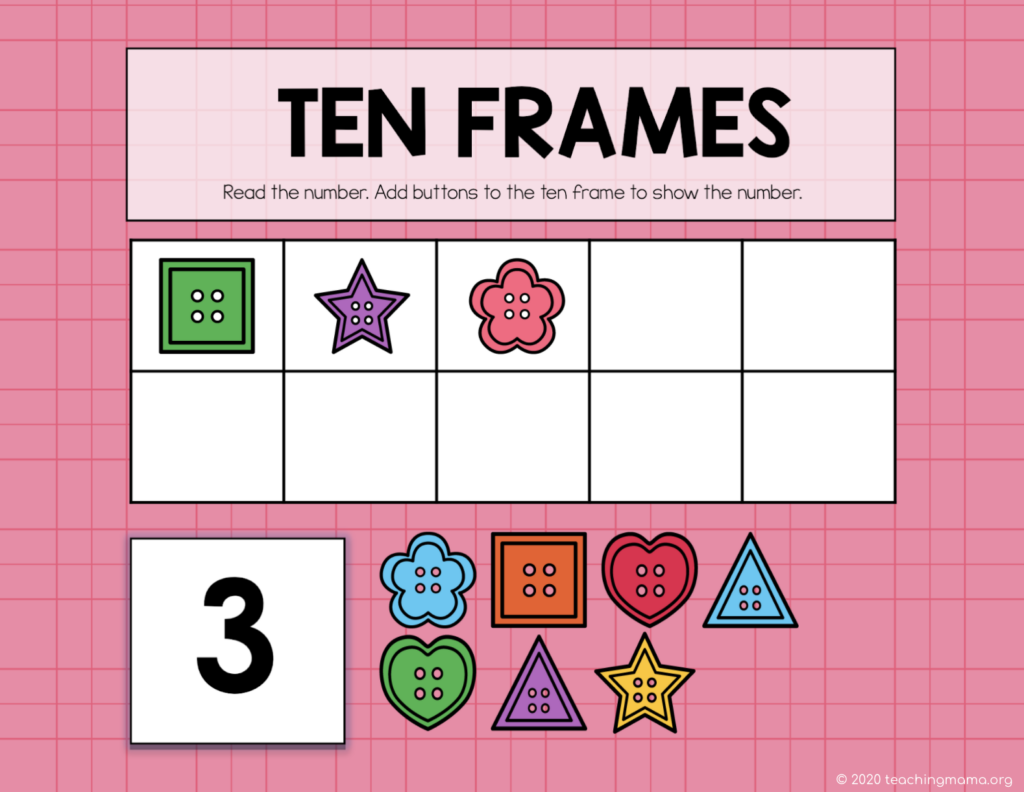
You can use these free Google Slides if you have the Internet and a Google account. If you are a teacher, you can assign this activity in your Google Classroom. If you’re new to Google Classroom and digital activities, this video will be helpful to watch.
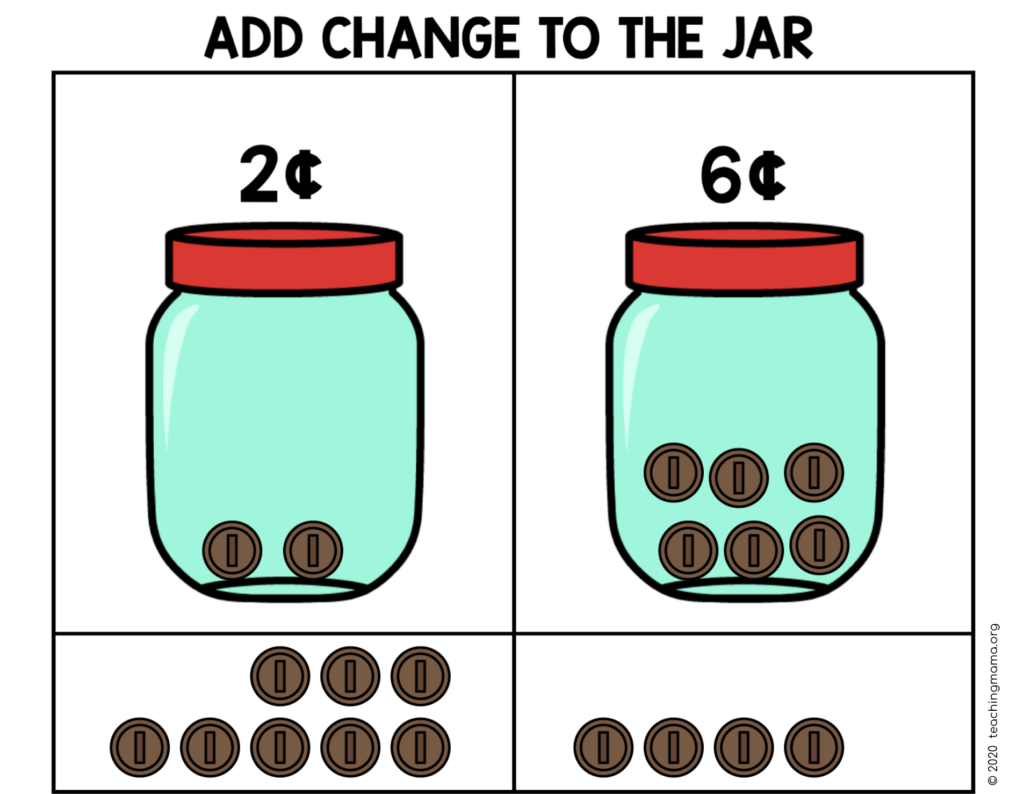
The activities can be used on a computer, Chromebook, or tablet. If you use a tablet, you will need to have the Google Slides app (which is free).
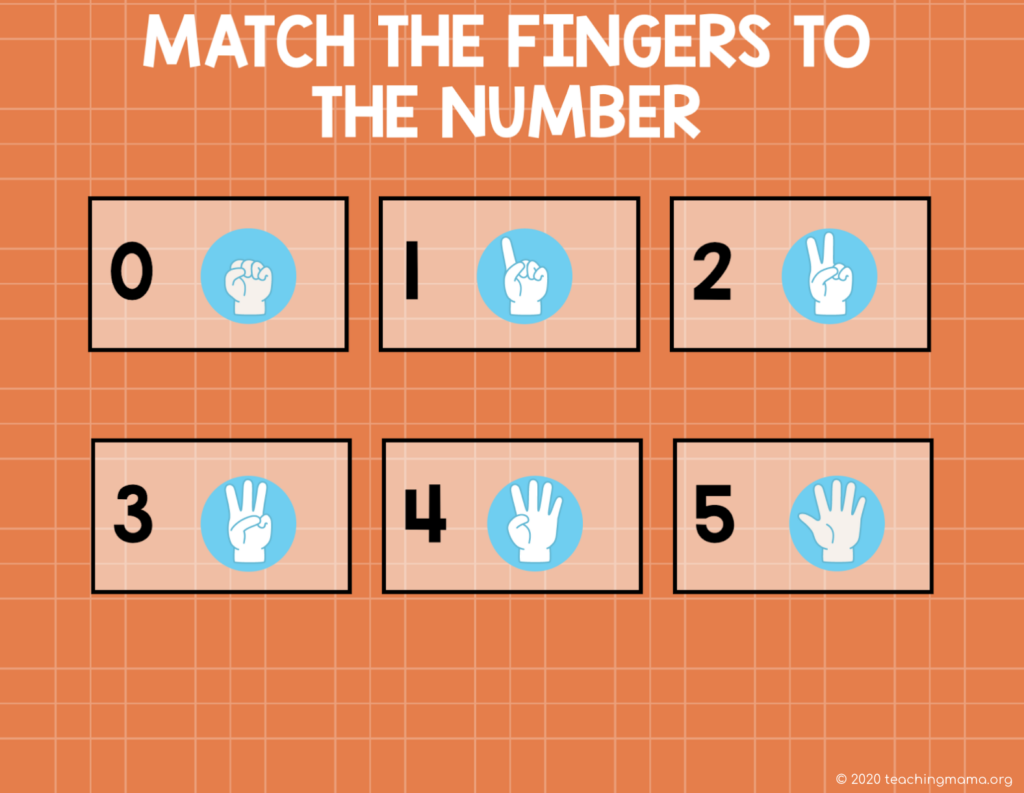
If you’d like to download this activity, just click below.
>>> Counting Activities<<<
This will be a PDF that explains more about Google Slides and also will give you a link to the activity.
I made a quick video that explains exactly how to get the Google Slides added to your Drive.
The main thing to remember is to make sure you are not in presentation mode. It should open up in ‘edit’ mode, which is what you want. If you can’t move the clip art, check to make sure you’re not in the presentation mode.
I hope you enjoy this free resource!
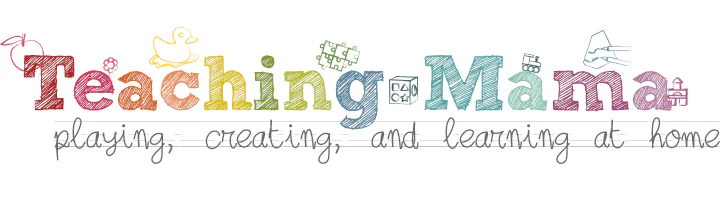
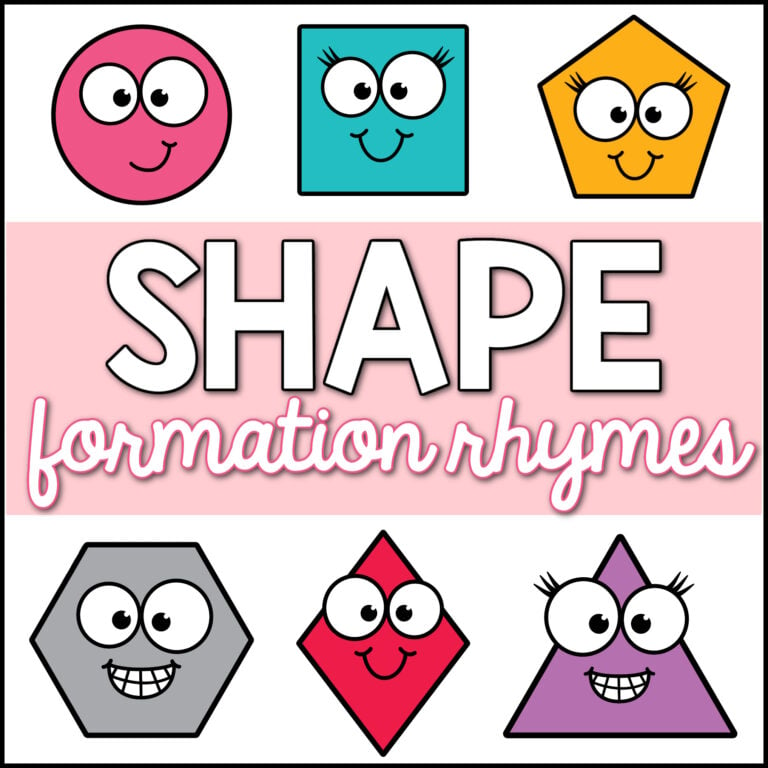
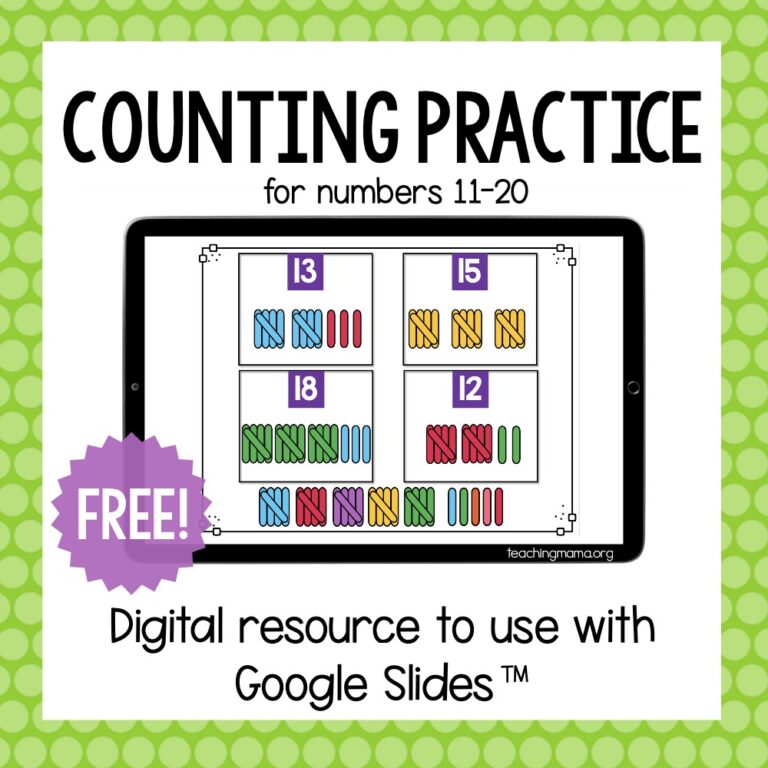
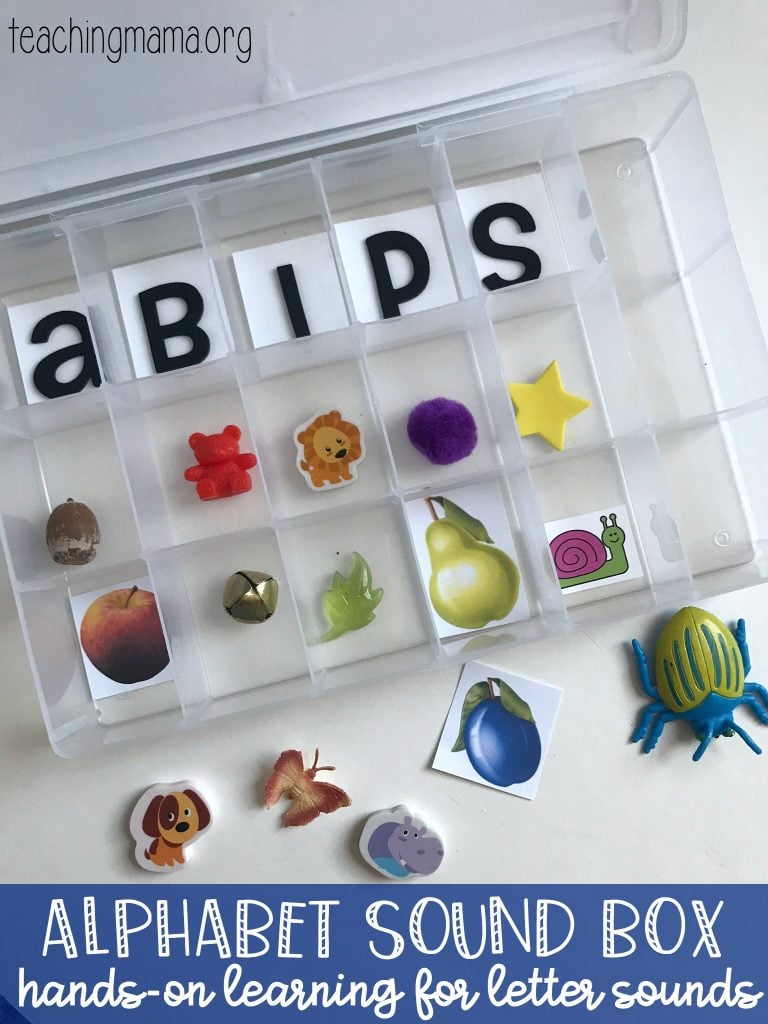

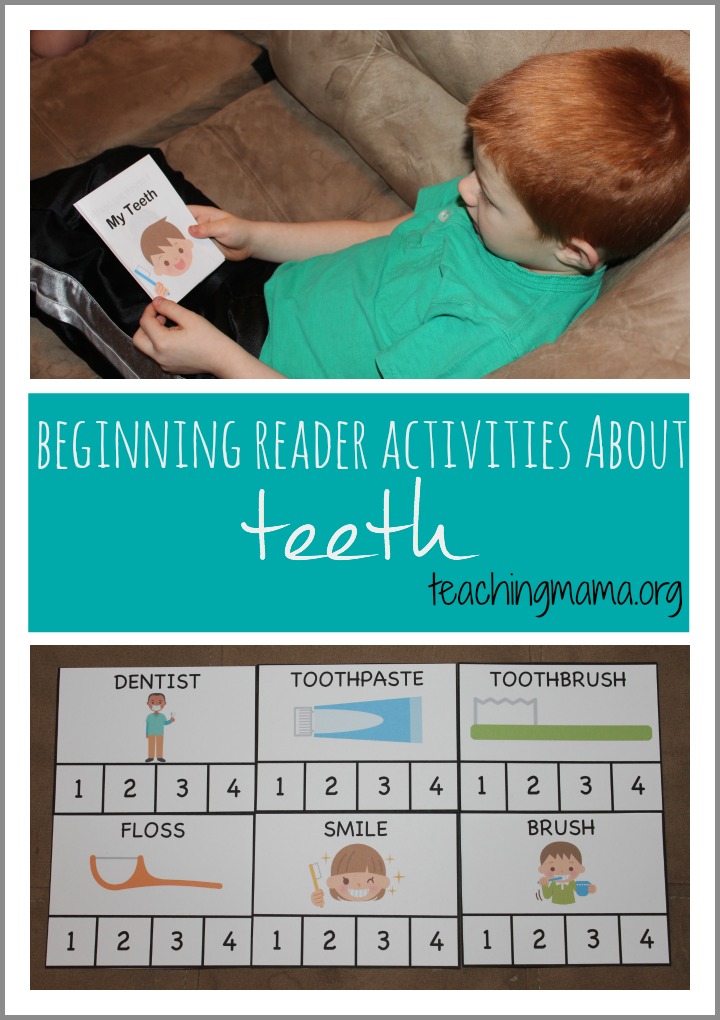

Cute ideas! Where are the links for these activities?
Thanks! If you scroll up, you’ll see bigger orange letters and that’s what you click to download the PDF. The PDF has links to get the Google Slides or Seesaw file. Hope that helps!
So appreciate you providing this free, especially for those of us who are not as techy. Thank you for your generosity!
Thanks!!
Thank you so much for these freebies.
Thank You! I love the money activity.
Thank you so much for making this and then sharing it for FREE! Your whole website is brilliant!
HI Angela and thank you so much for sharing. I have a question regarding the activities in Seesaw I saved the activity in my seesaw library so I can assign it to my Preschool class. However, when I tried to assign it, all 20 slides are being assigned. It there a way to to change this so I am only assigning 1-2 activities at a time?
Thank so much,
Laurie E
You are right. I did group them together and since I’m new to this I didn’t realize this would be a lot for a student. I will work on breaking them into smaller activities. Thank you so much for the feedback!
Hi,
I’m brand new to using Google Classroom! Once I choose Google Slides and it opens, I make a copy and then what do I do?
Do I attach it as an email for each student? I love your activities and I know my kinder class will too!
Thank you 🙏💕
You can add it to your Google Classroom and make it an assignment for all the students. I hope that helps!
Hi Angela,
I love this project, thank you so much for making it free.
Just wondering, I saved this to my drive, what is the best way to assign it to my students in Classroom?
Thank you so much,
Kim
You’re welcome! Yes, after you save it to your drive, upload it to Google Classroom. Then you can select ‘make a copy for each student’ in the dropdown section. Then just click assign and all the students will have access to it. Hope that helps!
I can not add extensions to my lap top. It is the district I work for and it isn’t allowed.
I’m sorry! Do you mean you can’t add the Google drive extension app?
I am not understanding how to get to the site. I would love to incorporate them in my e learning activities
Hi Laurie! The link for the Google Slides and the Seesaw activities are inside the PDF, which is linked in the post. Once you open the PDF, just go to the last page and click on the picture or the words and it will take you to the file.
Thank you so mych!
You are such a blessing. May God bless you and give you ease. 💐💐💐
where can i find these? love your site. thanks
angie
There is a link above with a PDF that explains how to get it. 🙂
how can access these google slides? i dont see where it is or am i missing it?
thanks a bunch, love your site
angie
Hi Angie! There is a link above. Once you open the PDF, there is a page that has the link on it. It is on the last page and you just click on it and it will take you to the slides file.
thank you so much for taking the time to do this.
homeschooling and 8 and 6 year old while working from home full time is no easy task.
doing the activities is something my daughter will love as she sees her brother doing them all the time.
Can’t wait to see what other magic you create for us.
take care and keep safe.
I totally love it, do you have a whole curriculum that I can use for my student since we cant go back to the classroom and I am not really having a lot of luck finding things the kid can do online since I cant give them a hard copy of the work.
Thanks so much, Ceci! I don’t have a whole curriculum online right now. I’m sorry! I wish I could help. I will be adding more digital resources in the future.
These are amazing and so very much needed! My little learners do not have access to printers in the home and these activities are a game changer for them, me and my planning. So thank you from the bottom of my heart and thank you for providing them at no cost as well.
You are amazing and a blessing to so many!
Hi Angela!!!
I absolutely love what you have created, I teach low functioning / developmental special needs children. Typically, pre-K & kindergarten level work is what I use even though I teach K – 5 students.
Since we are now teaching and learning virtually, I have been learning new ways to create things for my children. I have been using google slides and google drawings to make my activities.
Is their any way by chance you could make a video on how you create a google slide, especially one that has moveable pieces, but the rest of the slide cannot be edited by the student.
THANK YOU SO MUCH in ADVANCE. I can’t wait for more of your google slide activities.
It is easy to turn your Google slides into Boom Card or into Seesaw activities. I would be happy to help you if you’d like.
You are so kind! Thank you!! I started to do Seesaw, but I saw there was a 10-page limit. Since this resource is 21, I decided not to make this for Seesaw. Let me know if I’m wrong on that!
Seesaw has a 20 page limit but what I do is break them up into smaller lessons anyway. I love these activities! And I love using seesaw!!
How do you turn a google slide, etc into a boom card???
Thank you so much! You are a blessing! You have no idea how much you’ve helped me planning my kid’s homeschooling schedule.
God bless you!
This is amazing, thank you so much!
I have a question though – Can students do just part of this assignment and come back to finish it later and not lose what they had already finished?
Thanks so much,
Judi
Thanks, Judi! They should be able to do part of the assignment and then click ‘turn in’ when they are all finished. Google should save it.
This is so cute. I paid for my first Google Slides counting package but this has the same things but cuter. It has made a big difference in what my homeschooling kinder Kid is willing to do. Thank you and keep up the good work.
I’m so glad you like it!! Thanks for your encouragement.