Digital Counting Activities Using Google Slides™ and Seesaw
During this time of school closures, I’ve been working hard to create resources that are helpful to teachers and parents. I’ve been creating printable resources, but I know that not everyone has access to a printer. I am just starting to create digital resources, using Google Slides™, right now and I’m thrilled to share my first activity with you. This resource has digital counting activities, which is perfect for the preschool and kindergarten age.
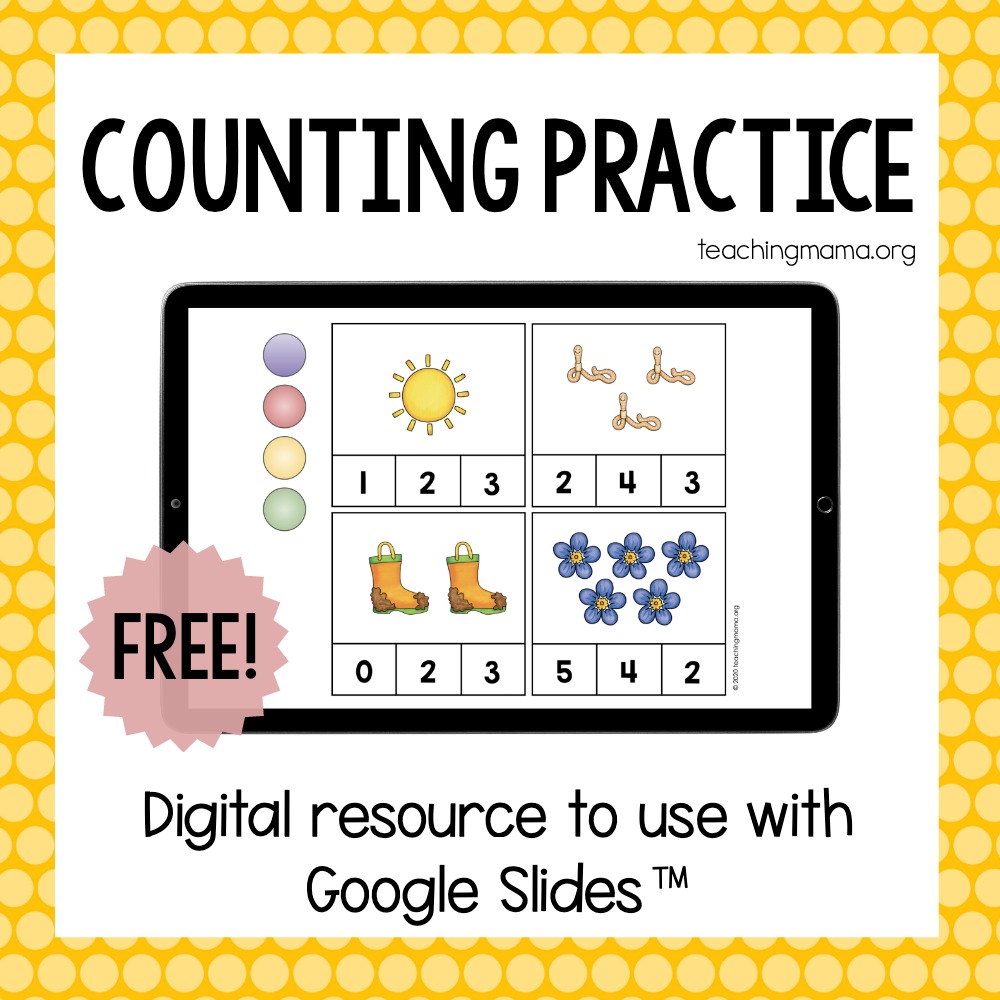
The file has 21 slides working on counting, identifying numbers, one-to-one correspondence, ten frames, and showing numbers. Students will be able to move the circles or other moveable clip art to complete the tasks.
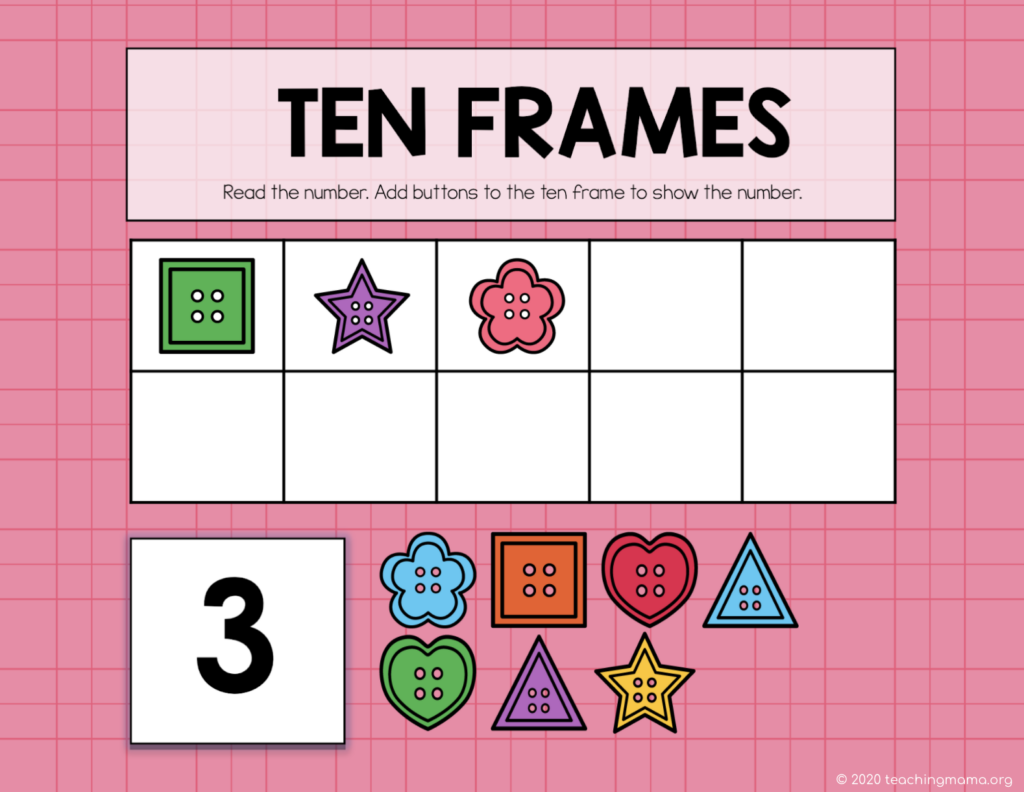
You can use these free Google Slides if you have the Internet and a Google account. If you are a teacher, you can assign this activity in your Google Classroom. If you’re new to Google Classroom and digital activities, this video will be helpful to watch.
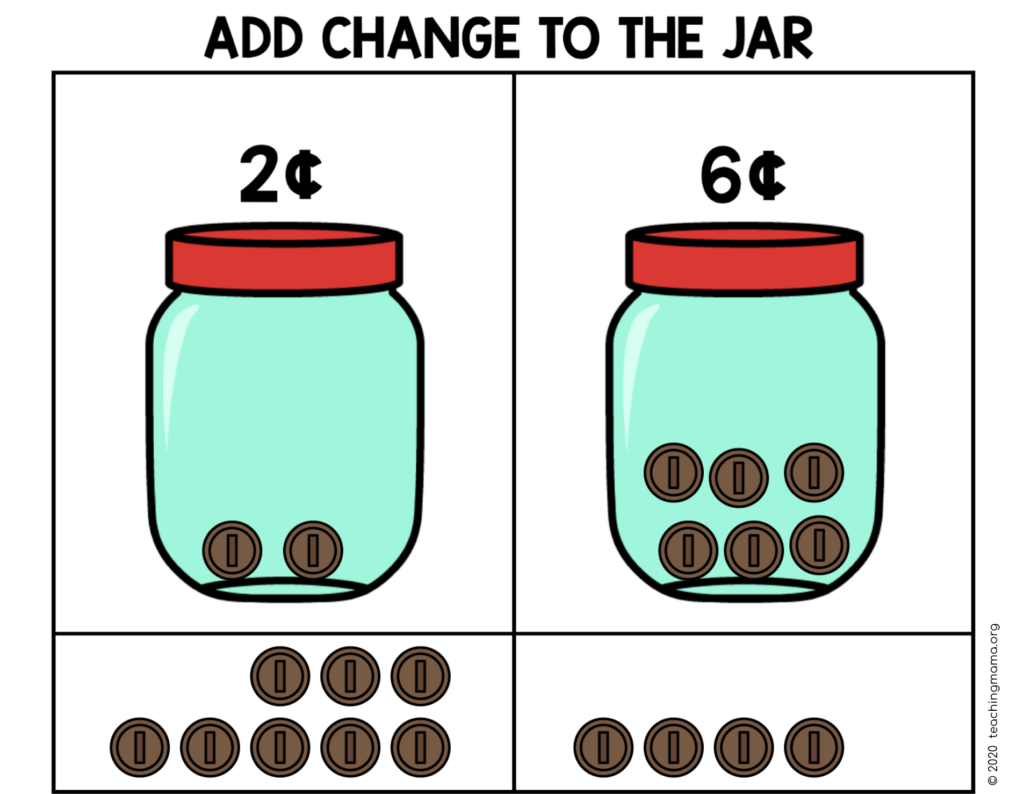
The activities can be used on a computer, Chromebook, or tablet. If you use a tablet, you will need to have the Google Slides app (which is free).
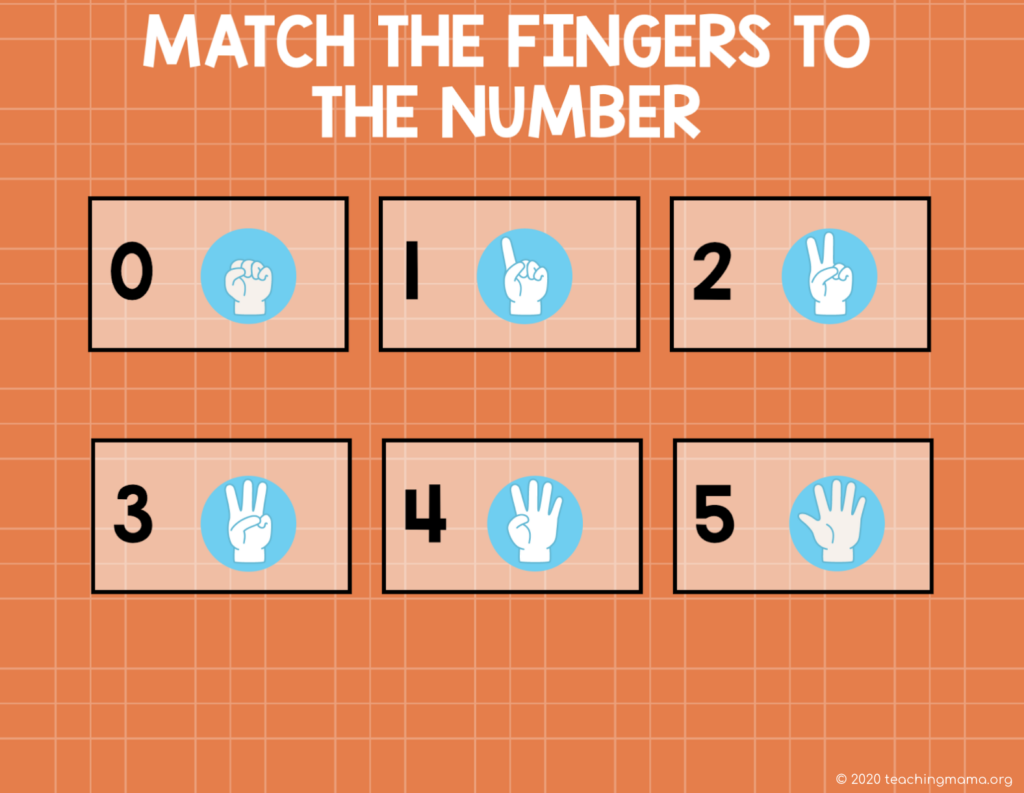
If you’d like to download this activity, just click below.
>>> Counting Activities<<<
This will be a PDF that explains more about Google Slides and also will give you a link to the activity.
I made a quick video that explains exactly how to get the Google Slides added to your Drive.
The main thing to remember is to make sure you are not in presentation mode. It should open up in ‘edit’ mode, which is what you want. If you can’t move the clip art, check to make sure you’re not in the presentation mode.
I hope you enjoy this free resource!
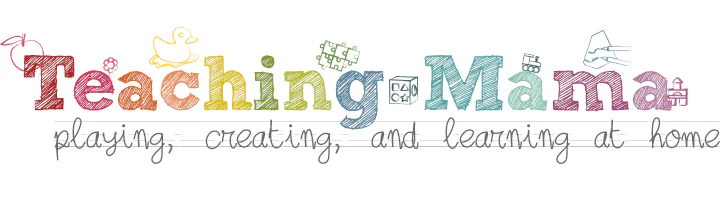
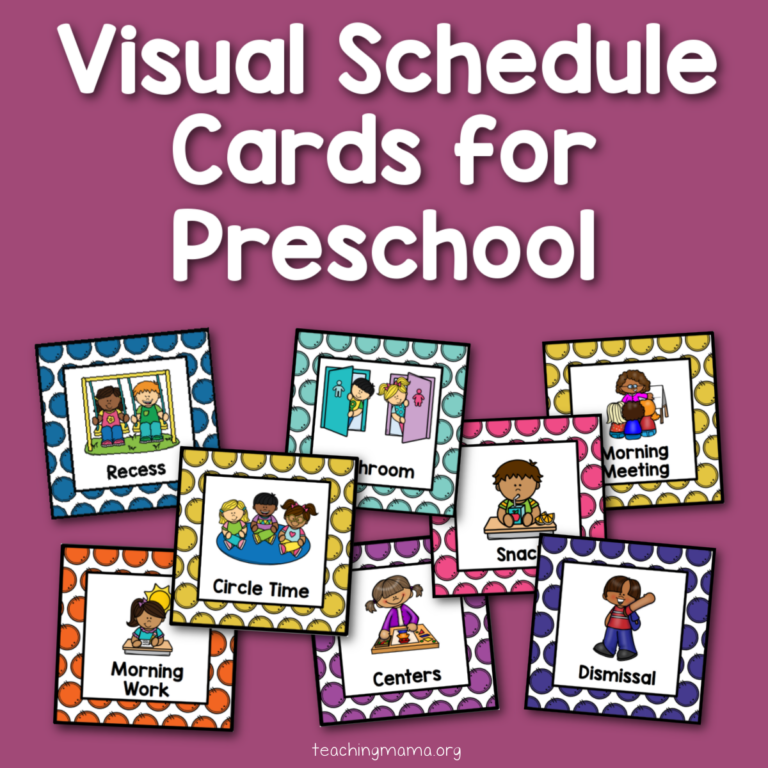
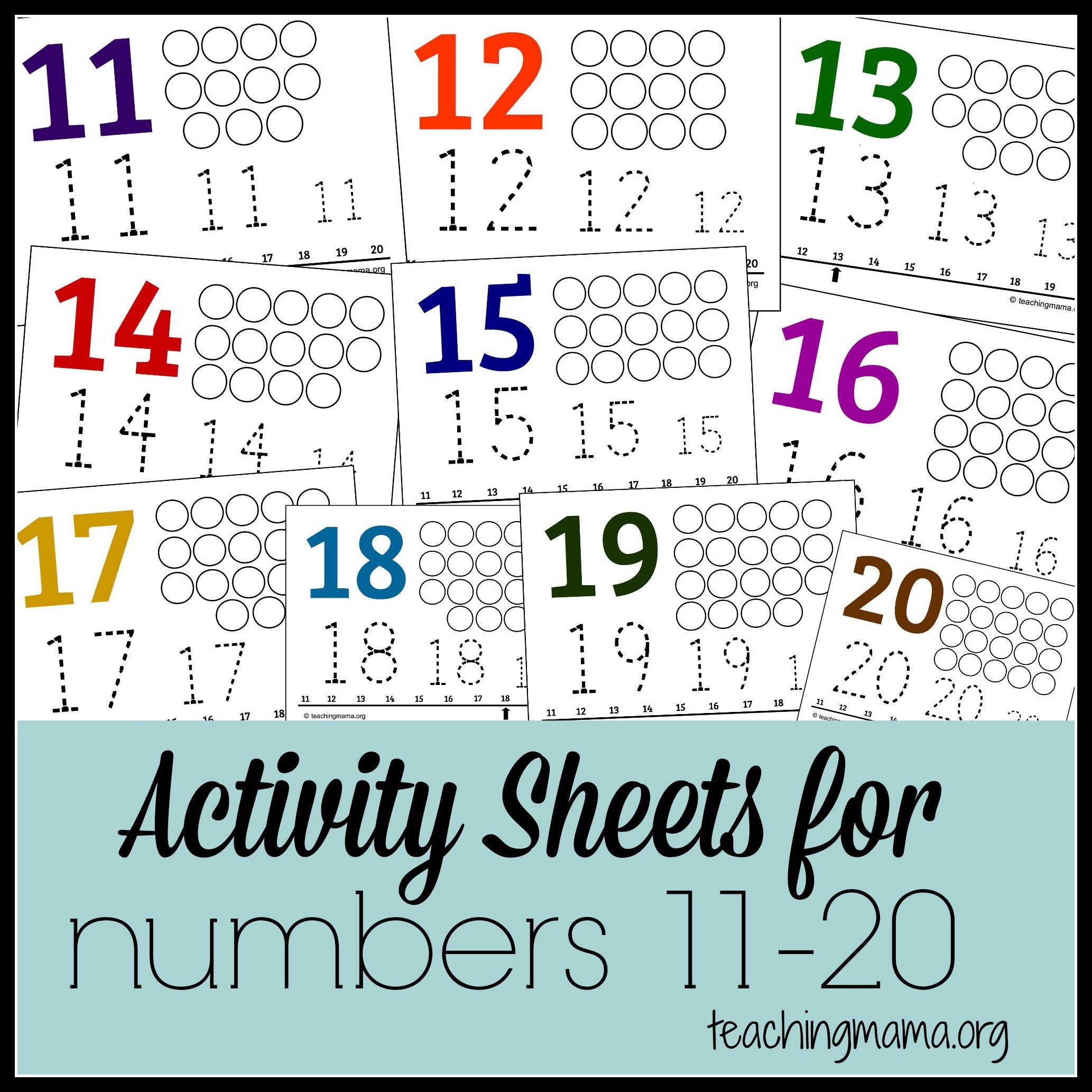
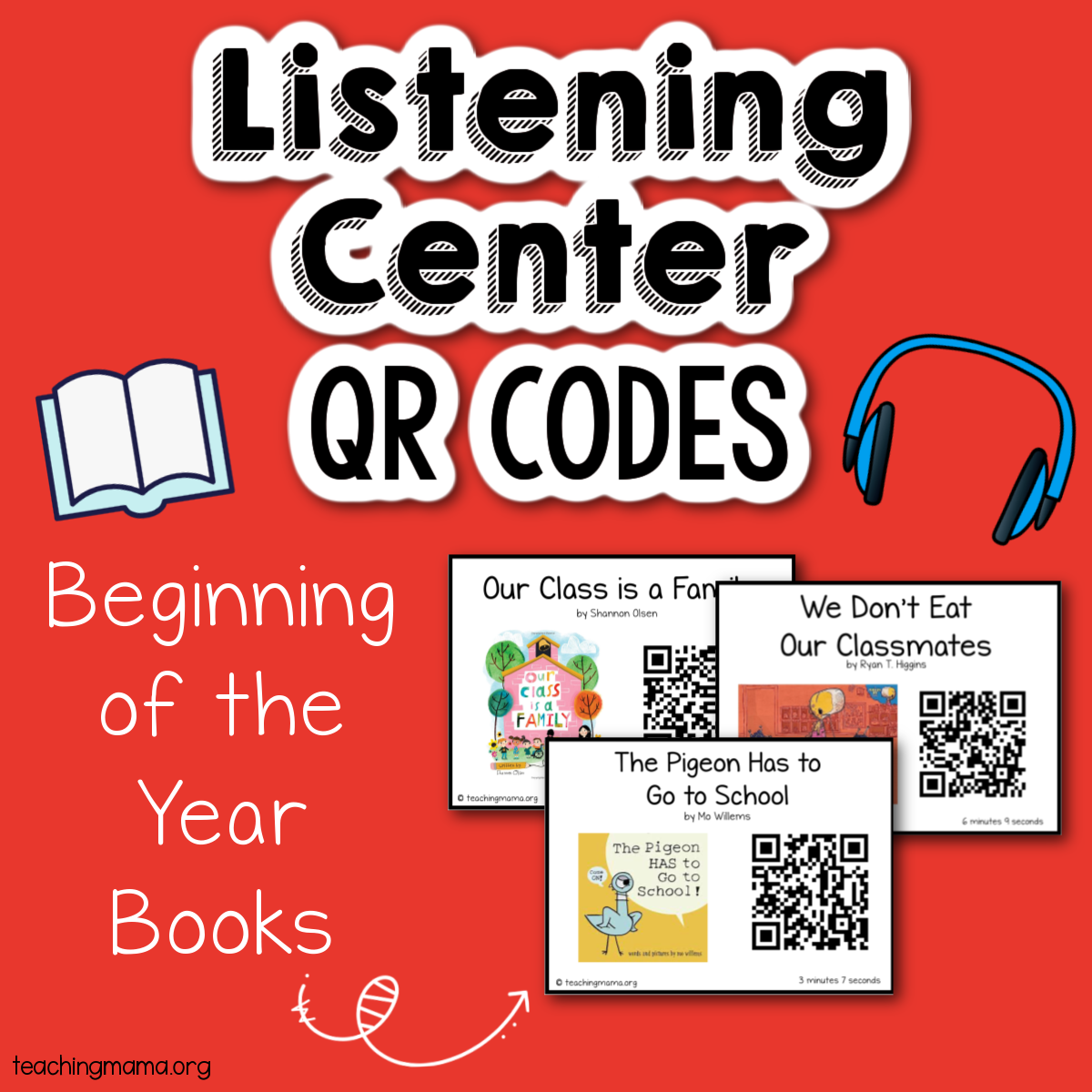
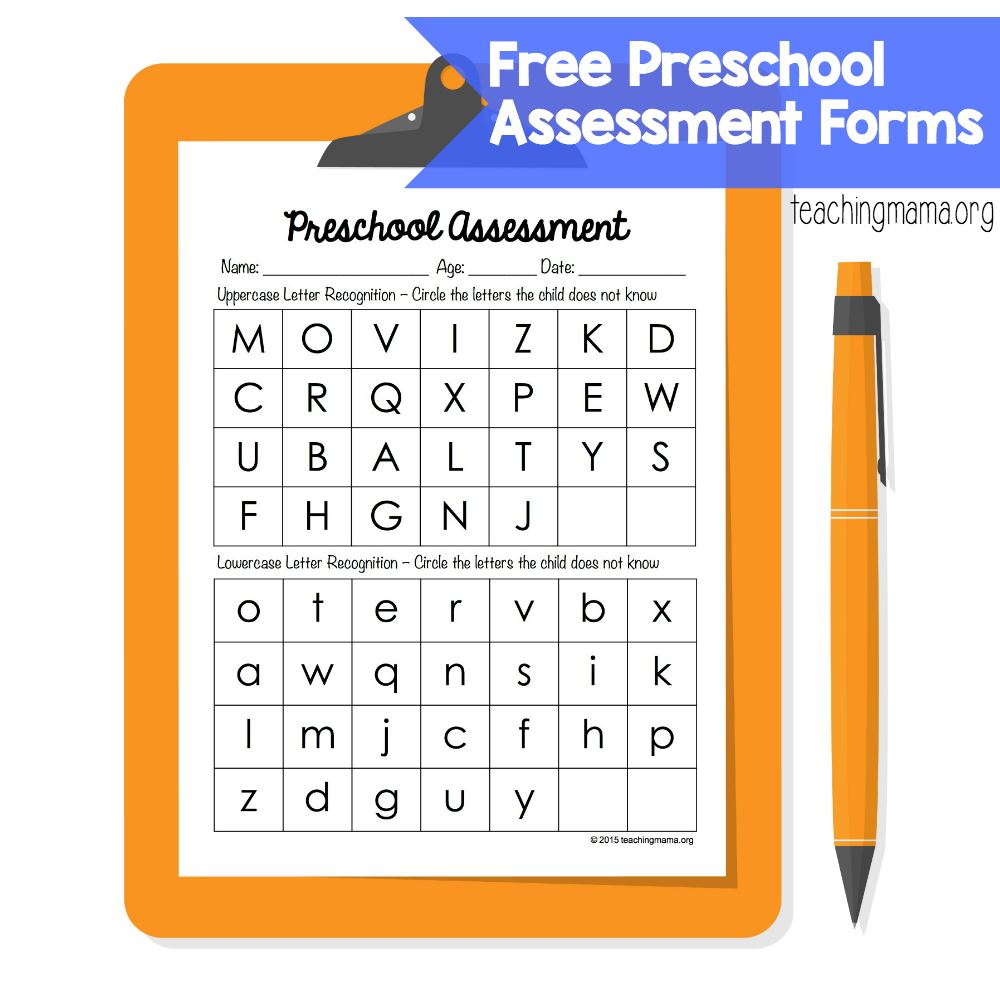
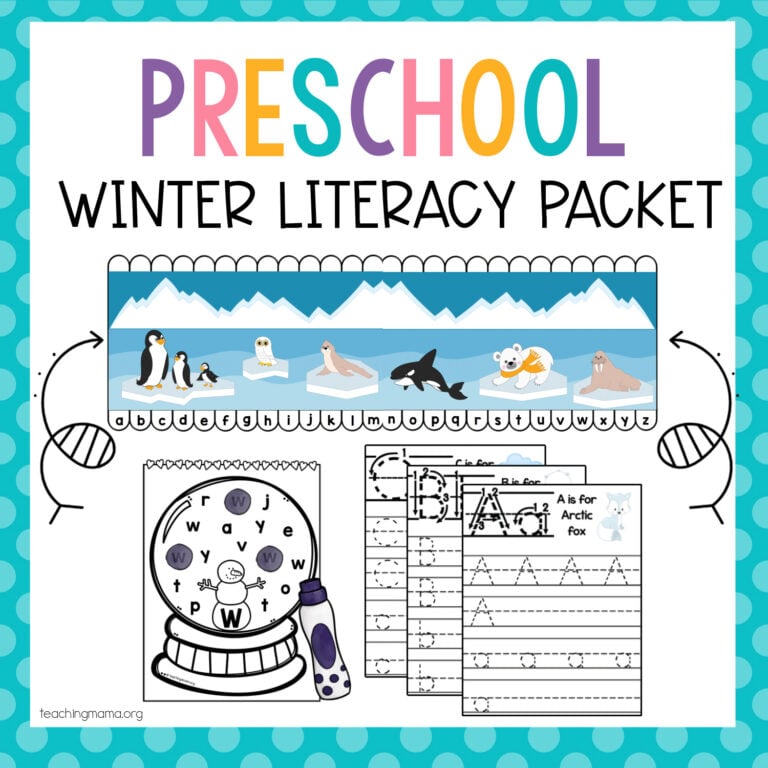
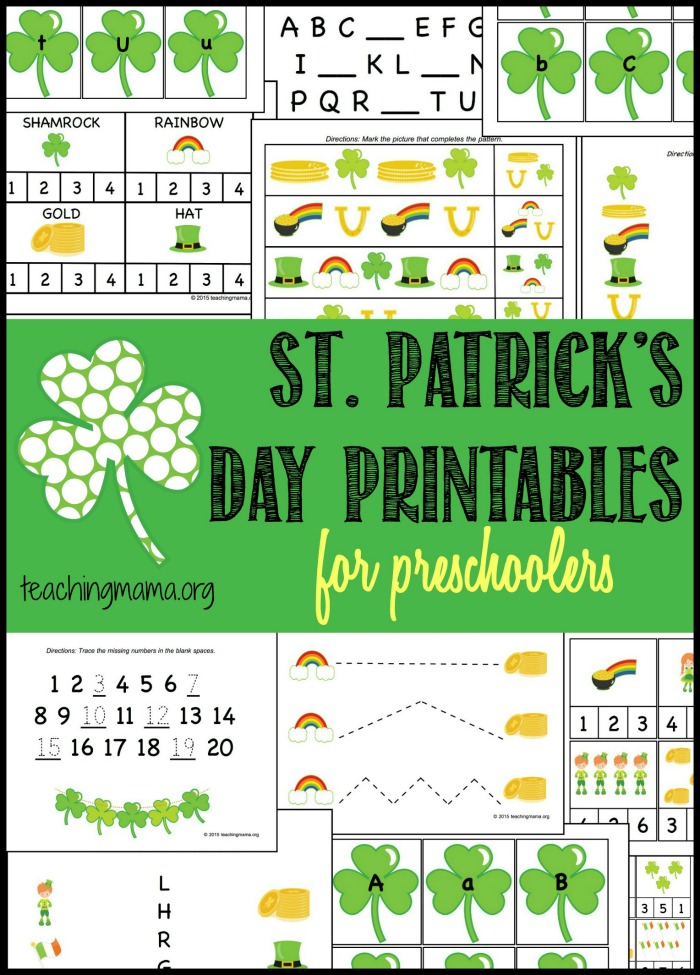

Cute ideas! Where are the links for these activities?
Thanks! If you scroll up, you’ll see bigger orange letters and that’s what you click to download the PDF. The PDF has links to get the Google Slides or Seesaw file. Hope that helps!
So appreciate you providing this free, especially for those of us who are not as techy. Thank you for your generosity!